Description:
- Brand Name: None
- Supporting Language: English
- Origin: CN(Origin)
- Screen Resolution: 320×480
- Display Size: 2.8″
- Certification: CE
- Model Number: /
- Model: miyoo mini
Specification:
Model: miyoo mini
Screen size: 2.8-inch IPS screen
RAM: 128MB
Memory: 32G/64G/128G (optional)
Operating System: for Linux
Sensor: Vibration Motor
Color: White, Retro Grey
Specifications: 93.5mmX65mmX18mm
Weight: 110g
CPU: ARM Cortex-A7 dual core 1.2G
Storage expansion: 32GB TF card supports up to 128GB expansion
Power: 3.7V 1900mAh 5V charging interface supports 1A
Indicator light:
Steady green light: enabled
Steady red light: charging
Steady blue light: charging complete
Answers to questions:
Start using:
1. Insert the installed TF card into the TF card slot;
2. Charge the device to ensure normal startup;
3. Power on: Press and hold the power button for 1 second.
How to install the game?
1. Take the TF card out of the machine, insert the card reader to connect to the computer, and copy the “game ROM” to the folder corresponding to the game type in the TF card;
2. Insert the TF card into the TF card slot, press (MENU) to open MENU, and select “Refresh ROM”.
Switch:
Power on: press and hold the power for 1 second
Power off: Press and hold the power for 3 seconds to open the power off menu, and press (A) to power off.
Idle Mode, Sleep Mode and Wakeup:
After 60 seconds of no operation, it will enter idle mode, and the screen will dim;
In idle mode, press any key to wake up;
5 minutes of no operation or short press the power button to enter sleep mode, turn off the screen and make a sound,
And automatically shut down after 10 minutes of inactivity after entering sleep mode,
You can set sleep time or disable sleep in settings options;
In sleep mode, press the power button to wake up.
Firmware upgrade:
1. Shutdown state.
2. Put the image file in the root directory of the TF card,
Insert the TF card slot, connect the charging cable to enter the charging mode, and automatically start charging and upgrade. Do not power off during the upgrade process.
Start using:
In the game directory, select a game and press (A) to start the game.
Exit the game:
In the game, press (Menu) to open the menu, select the “Exit” option, press (A) to exit the game.
Save or read game progress:
In the game, press (Menu) to open the menu, select the “Save” or “Load” option,
Press the direction keys (LEFT, RIGHT) to select the recording position, press the (A) key
Save or read the current progress. A game can save up to 10 records.
Note:
Due to the different monitor and light effect, the actual color of the item might be slightly different from the color showed on the pictures. Thank you!
Please allow 1-2cm measuring deviation due to manual measurement.

1 X USB Type-C Data Cable
1 X Storage Bag
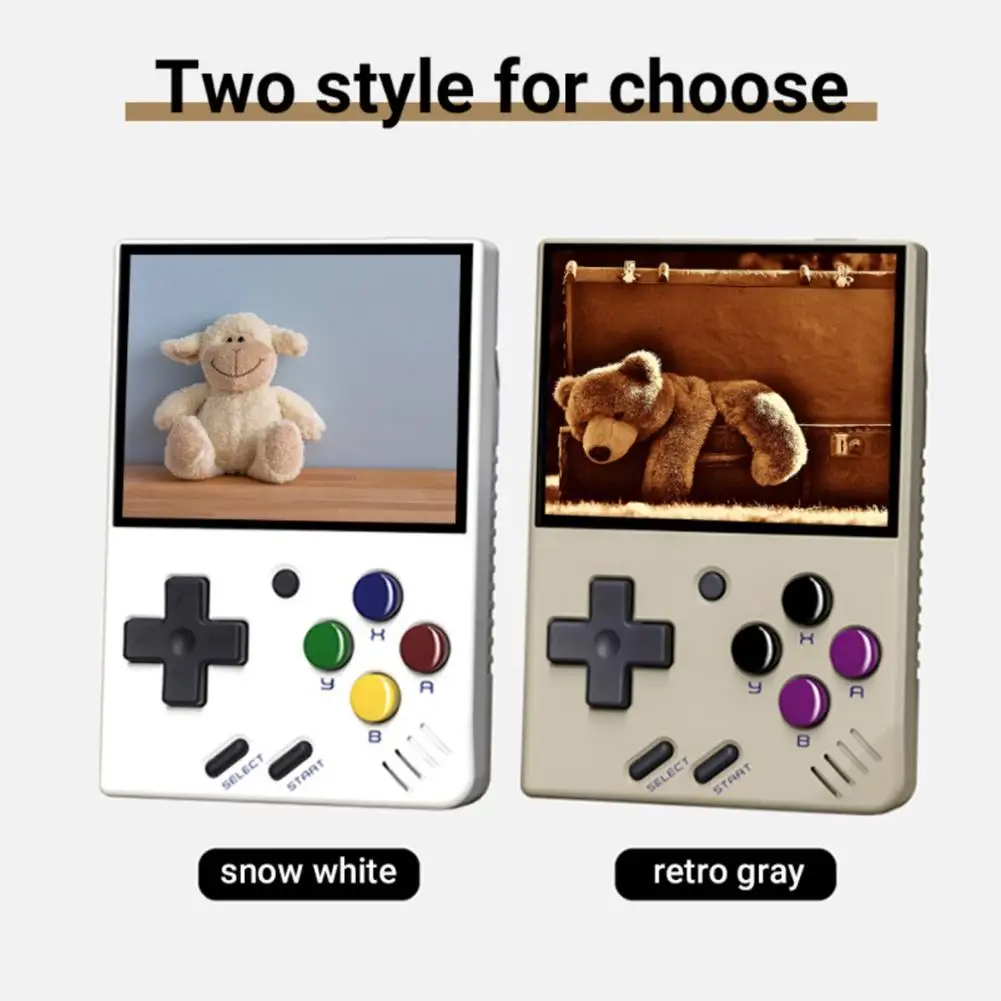

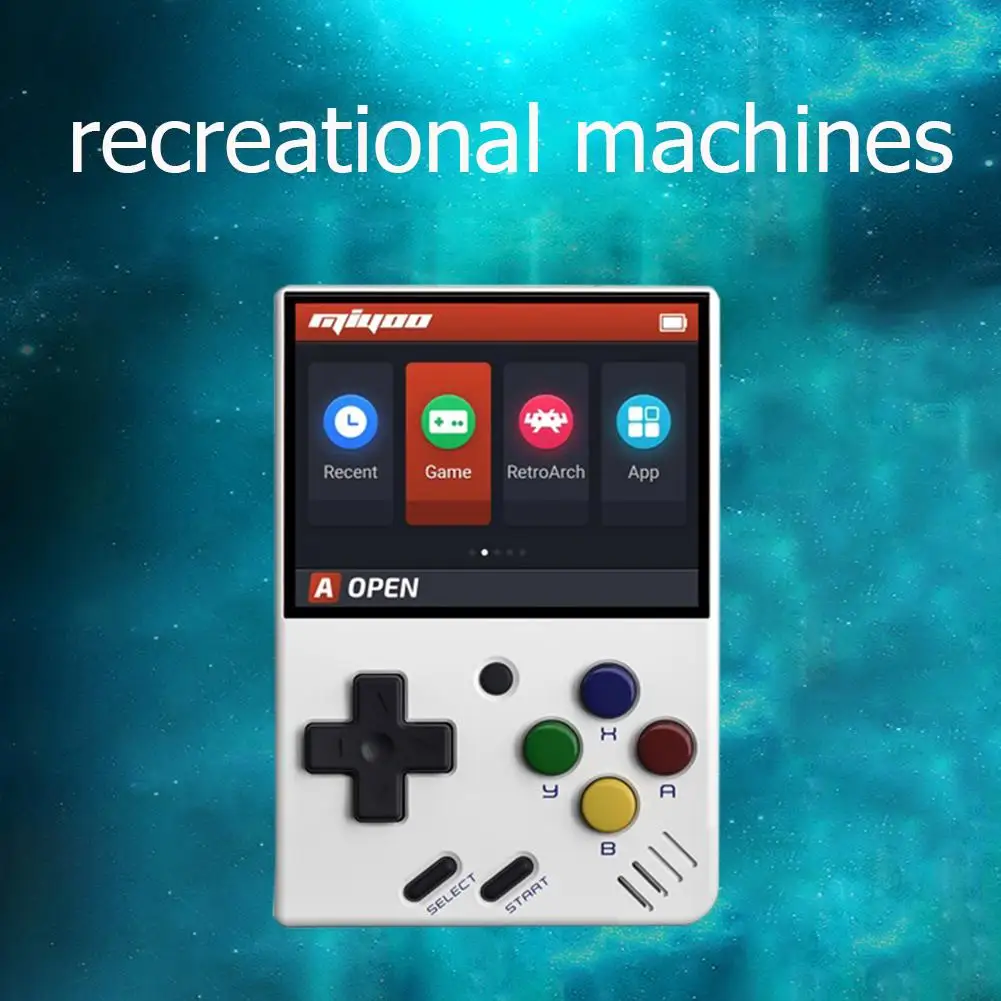

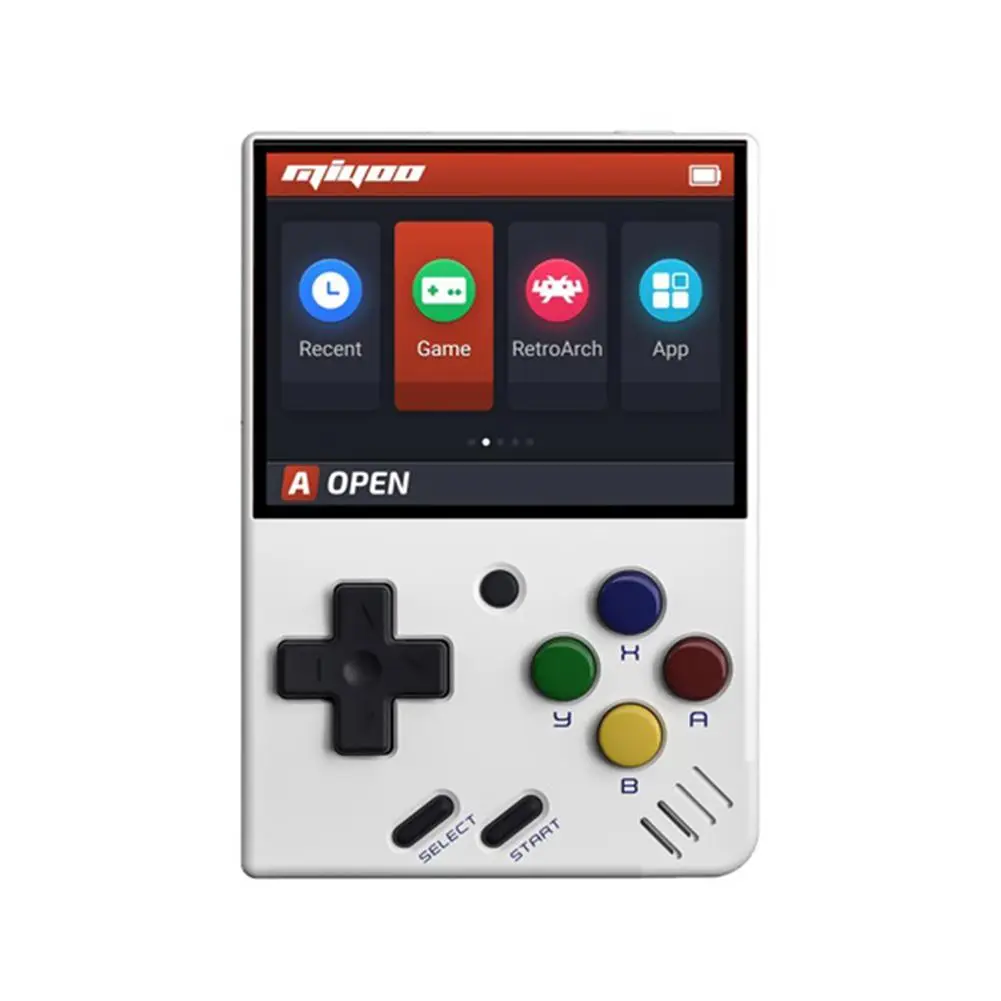

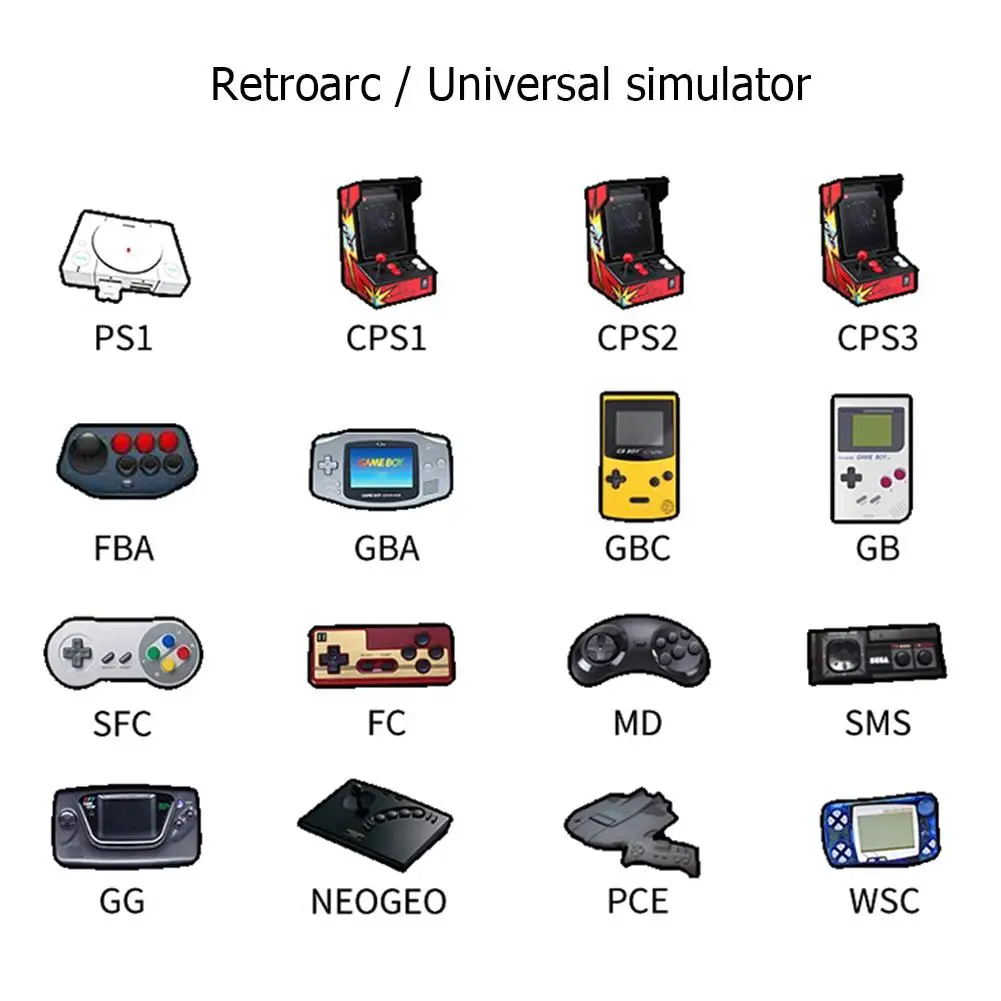







Be the first to review “Miyoo Mini Handheld Game Console” Cancel reply
Related products
Gaming Console
Gaming Console
Gaming Console
Gaming Console
Gaming Console
Gaming Console
Gaming Console




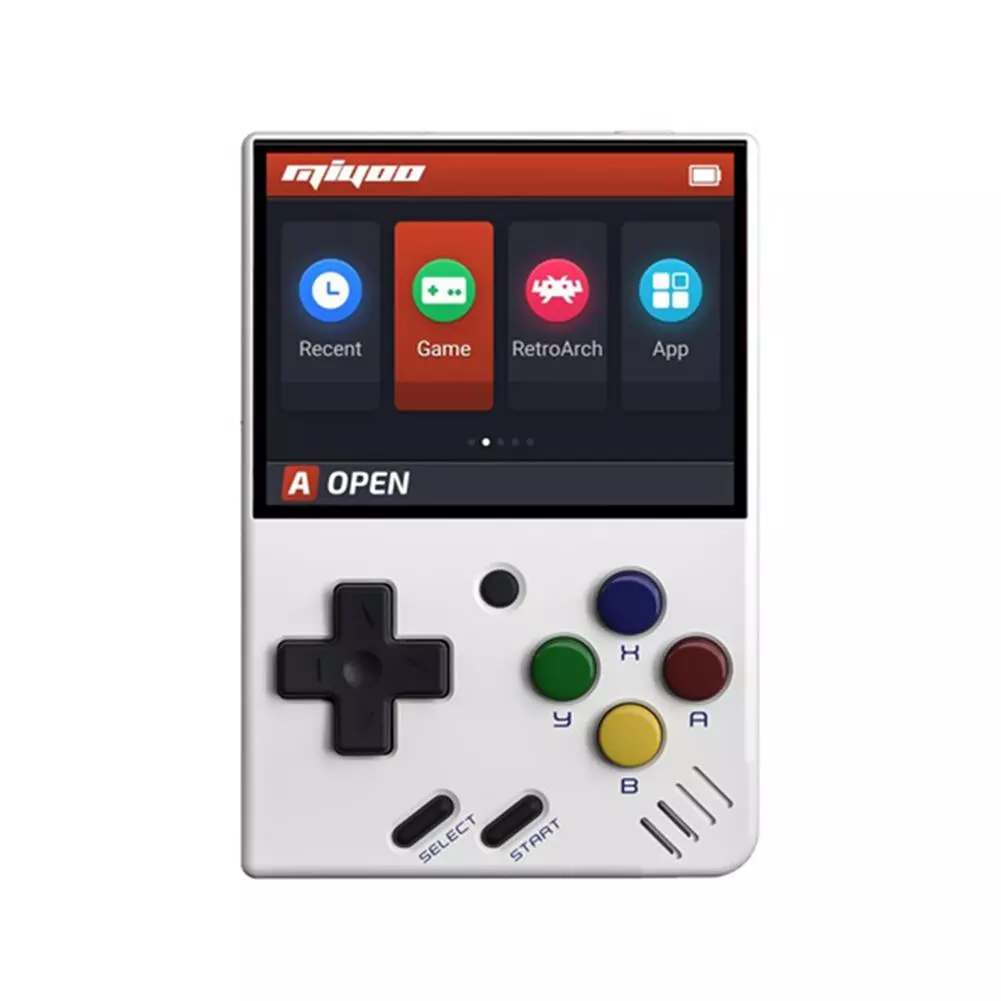


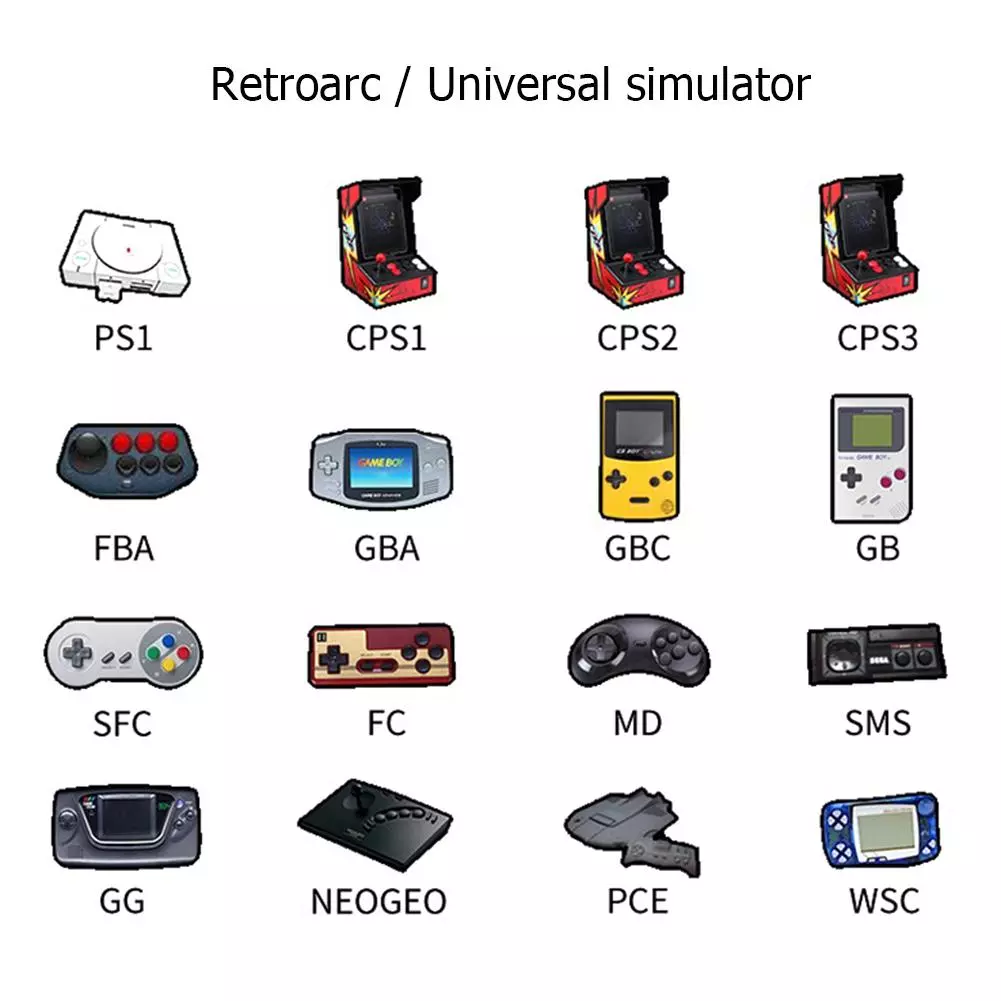


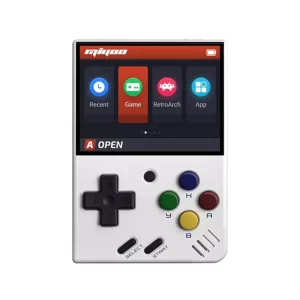


















Reviews
There are no reviews yet.